Zapier: Setup a Zapier Account
Follow the instructions below:
- Login to your realvolve account: https://login.realvolve.com
- Click on the down arrow in the upper right corner, then select SETTINGS > INTEGRATIONS
- find the section for “Zapier API Key” and click the copy icon to the right of the API Key to copy it to your clipboard.
- Visit: http://zapier.com and setup a free account – you can use the “Sign Up With Google” button to use your existing Google account login.
- Click on “My Apps” to connect other accounts to your zapier account.
- In the “Connect a new account…” dropdown type: Realvolve and select it.
- Paste the API key that was copied in step 3 above into the API Key field then click “Yes, Continue”
- Your Realvolve account and Zapier account are now connect and can be used in any zap.
NOTE: ANY TRAINING VIDEO/LESSON THAT SHOWS HOW TO SETUP A REALVOLVE ACCOUNT WHILE MAKING A ZAP CAN BE SKIPPED AND CHOOSE THIS REALVOLVE ACCOUNT INSTEAD.