Account Settings
As the Account Owner / Admin of your Realvolve account there are some important settings that need to be assigned. To access the Settings area of Realvolve, login to your Realvolve account: http://login.realvolve.com and enter your login information. Click on the down arrow located in the upper right corner of the red header of the Realvolve screen. (Right of the User Avatar). Click on SETTINGS from the dropdown menu to show the settings options on the left side of your screen.
- Select the “My Account” option to enter your personal information. Be sure to fill in all the fields since they are used as merge fields in messaging templates which we will cover later. The Team Name, Service Area and In Business Since fields are only available to the Account Owner / Admin so be sure to fill them in. Press the Update button to save your information. Note: Along with entering your personal information, the “My Accounts” section can be used to change your password, The Plan and Billing Info section which allows you to see your subscription plan and make changes as needed, including Credit Card Details and previous billing transactions and the ability to Cancel your subscription.