Searching
- Searching the Realvolve database couldn’t be easier. Simply type what it is that you are looking for in the search box located at the top of the listview area and press ENTER.
- By Default the system will do a “Search for Anything” or “Global Search” which looks in all the fields of the database, including notes, for the keywords that you entered. The down-side of a Global search is that it can return more results than desired, however, you can narrow the search fields by changing the dropdown from the global to a specific field type.
- Search for Anything (Global)
- Search by Name
- Search by Email
- Search by Phone
- Search by Address
- Search by Company
- Once a search type is selected in the dropdown, it will remain selected until you manually change it.
- Be careful not to search for data in the wrong field type, because it won’t find any results. For example… don’t search for an email address using the phone search type.
- Click the x in the search box to clear your search keywords
- When the search field is blank the question mark icon will show hints on additional search features
- We have provided a PDF Document called Searching The Database for more tips on using the search effectively.