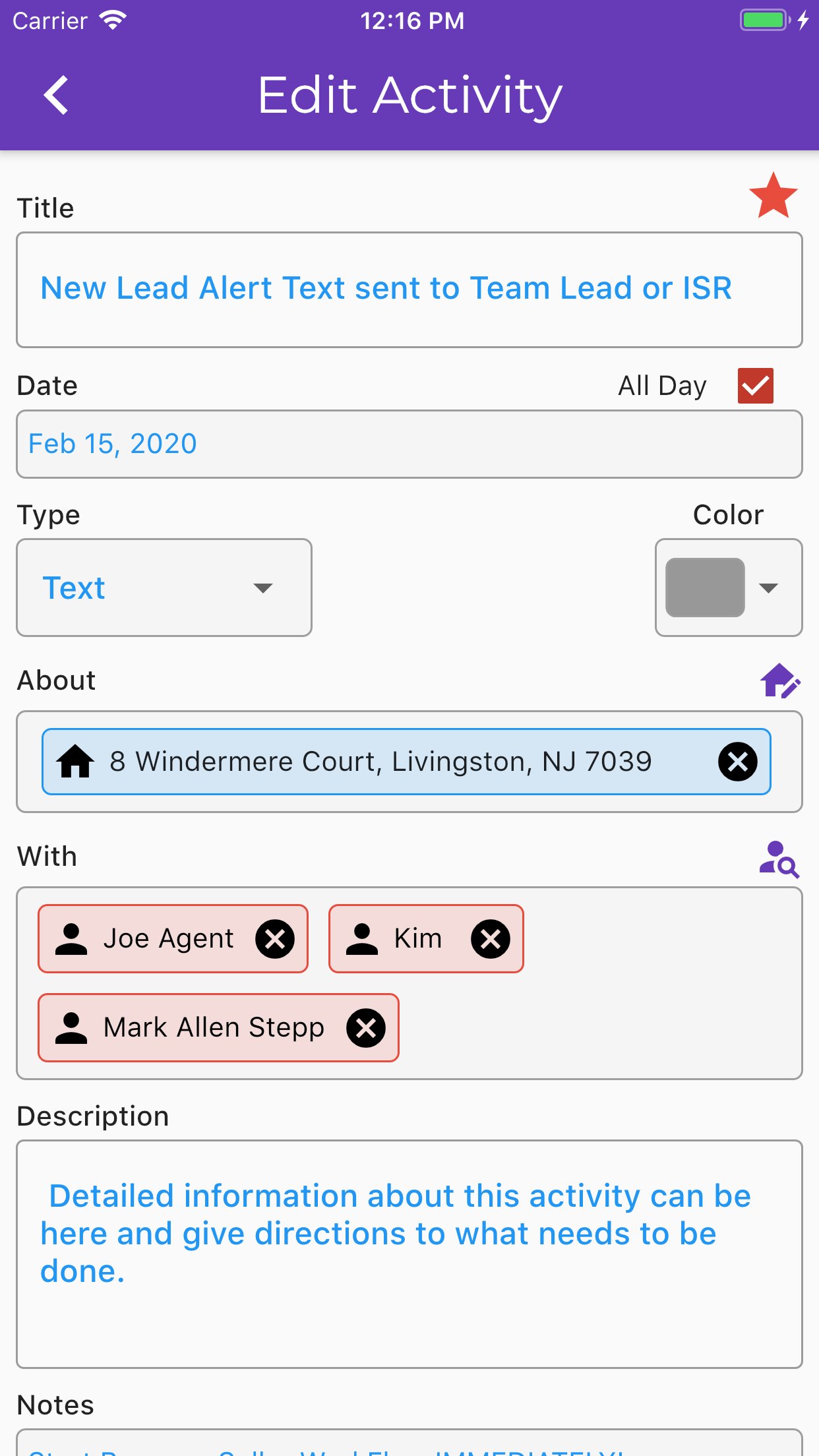Calendar
Calendar
The calendar section allows you to see appointments and tasks on any given day. The [+] in the upper right allows you to add new activities to the calendar. The button to the left of that is for admin users to access other user’s calendars. Tap on the arrows on each side of the Month Year to move between weeks or tap on the Month Year to display a calendar to go to a specific date. Long press on the Month Year to return to the current date. Tap on any day of the week to see the items for that day.
Each activity can have one or more contacts as well as a linked property or transaction which can be tapped to view the linked data. To complete the activity, simply click the square in the upper left section of the activity. Tap the activity to display more detail including the ability to edit the activity. Icons on the right side show basic information about the activity including type and importance in addition to checklists, actions, notes and descriptions which can be clicked for more information.
At the bottom you can switch between Past Due items and Currently Due Items.
- View Due and Past Due Activities
- 1 Week list of dates is available to choose from with arrows to change weeks
- Click on a the Month / Year to select a specific date
- Long-Press Month / Year to return to current date
- Plus button to add new activities
- Icons on each activity to allow quick access to notes, checklists and actions
- Up to 5 contacts will be displayed on a given activity if they are linked. If more than 5 are linked then a group button will be available to display a popup list for access. Click on a contact name to display the contact detail screen.
- If an activity has a linked property or transaction it will display the address. Click on the address to display the detail screens.
- Activities with diagonal lines are “completed”
- Ability to change users calendar
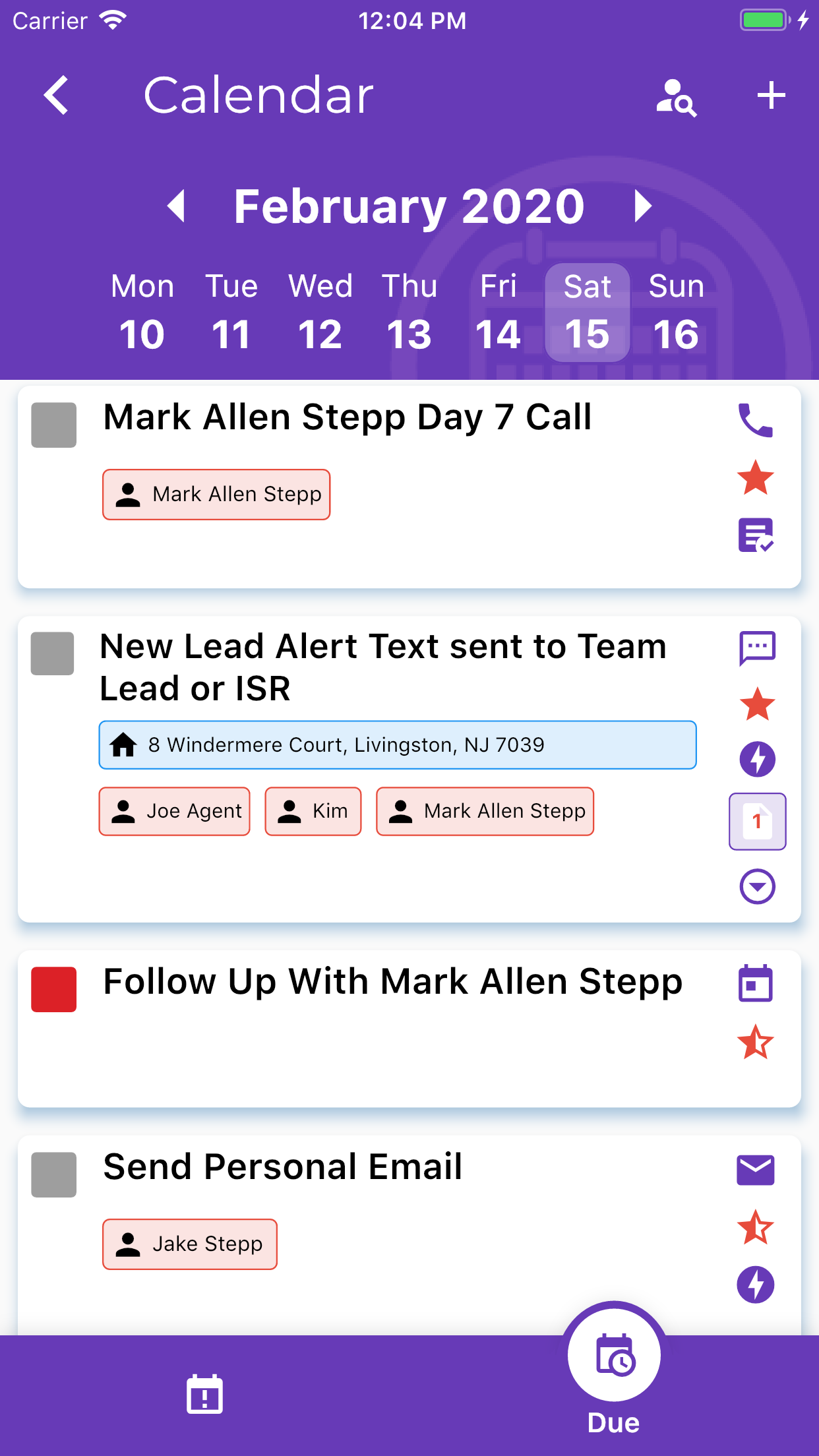
Editing Activities
Click on the [+] to add a new activity or the pencil to edit an activity. Tap the Star in the upper right to rotate through the Importance settings. Tap the House icon in the About section to pick a property or transaction to link to this activity. Tap on the person icon in the With section to select a contact to link to the activity.
- Quick changes to Activity Date and Time are available from the detail screen by tapping the Date and/or Time fields.
- Click the PENCIL icon in the upper right to do a full edit of all fields.