Settings > Emails
SETTINGS: EMAILS (Per USER)
- Click on [Add Email Account] and follow the step-by-step process to connect your personal email account to Realvolve.
- This will allow you to see all emails to/from each of your contacts in the EMAIL tab of that contact.
- This will allow you to send emails from this personal account if you desire.
- Place a check in the option below the account information after it has been setup if you desire to use this personal account as your default email account when sending from Realvolve. By default, Realvolve will send emails from OUR SMTP server in order to track the delivery status, however you can bypass this by using your own SMTP server.
- Turn ON – Auto Signature to automatically add a signature to outgoing emails. (Recommended)
- Turn OFF – Email Notification For Start Workflow – In some cases you may want this ON in order to see which workflows have been started on your Contacts, Properties & Transactions, however it can be a nuisance receiving the emails if you have a lot of them each day.
- Turn ON – Email Notification For Incoming Email – When a contact responds to emails that were sent from Realvolve, the response goes back to the contact record in order to track it and keep it organized – This option also send you a personal email letting you know that a response was received from a contact.
- Turn ON – Auto Send Message – This allows Realvolve to automatically send any emails or SMS text messages that were scheduled as “Send Automatically” at a specified time.
- Be sure to set the time you want your automated messages to be sent.
- Click here for [MORE INFORMATION]
- Turn ON – Daily Email Reminders – Each morning, Realvolve can send a summary of appointments and todo’s that you have for the day OR items on your calendar which are past due which need to be completed. Turning this option on will allow you to receive the reminders each morning.
- Choose what time you want to receive the reminders
- Decide if you want Birthday and Anniversary items in the notifications
- Use the [Send Now] button to force send yourself the reminder.
- Sending Messages – check this option if you are sending emails using the Realvolve SMTP server instead of your own personal server and you want to receive a copy of the email in your personal email account.
- Email rules can be used to force the emails to be placed in your sent emails folder of your personal account.